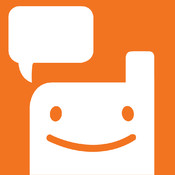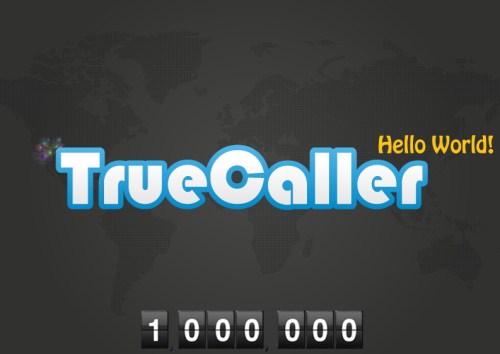Get BBM for Android and iOS before anyone
BBM(Blackberry messenger) was the only unique feature left in Blackberry mobile phones. It was one of the main reason Blackberry was still having its users. We had never expected that BBM would be available to other mobile platforms too. But now the time has came that BBM gets introduced in some bigger and better platforms,…