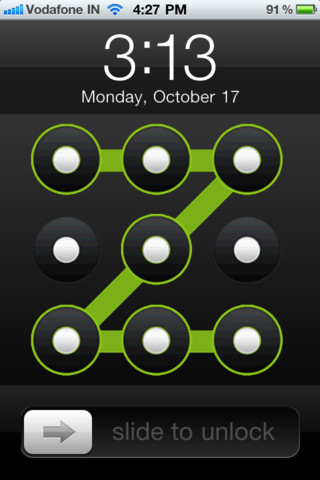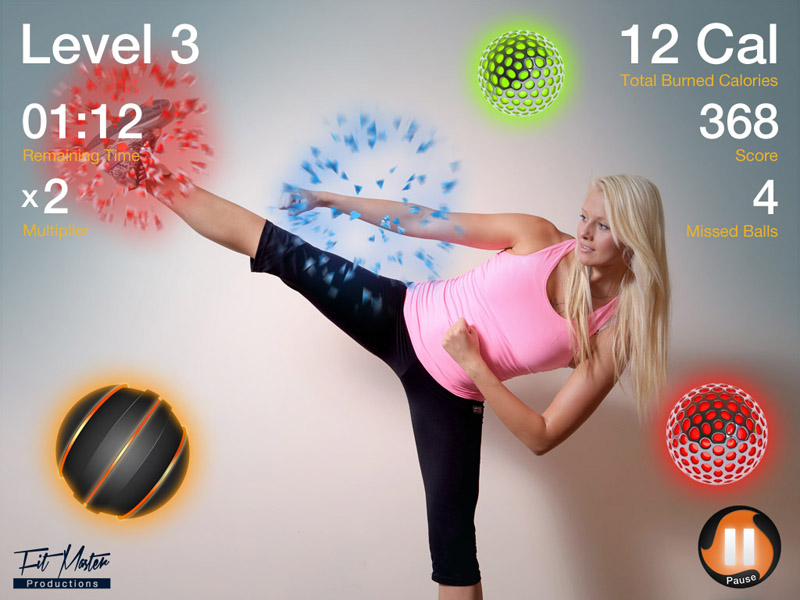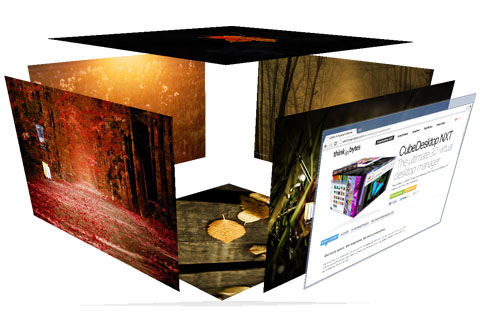Remove write protection from USB drive
Once i visited one of my friend’s house. He had some pics of school time in his laptop. So i inserted my usb drive in his laptop, and tried to copy those photos into my usb. Whops! I see a error message. It says “The disk is write-protected”. So now what to do? Will that…