Once i visited one of my friend’s house. He had some pics of school time in his laptop. So i inserted my usb drive in his laptop, and tried to copy those photos into my usb. Whops! I see a error message. It says “The disk is write-protected”. So now what to do? Will that be permanent? Obviously not. You can remove write protection from USB drive by using some commands. We will use windows cmd console for typing these commands. So lets start.
How To Remove Write Protection From USB drive??
- First open cmd by pressing WIN+R(Run) and then type cmd and press enter.
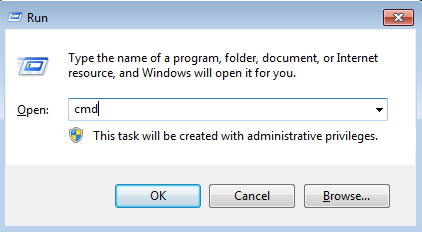
- Now you will see something like below (CMD console). Type diskpart and press enter. Like i have done.
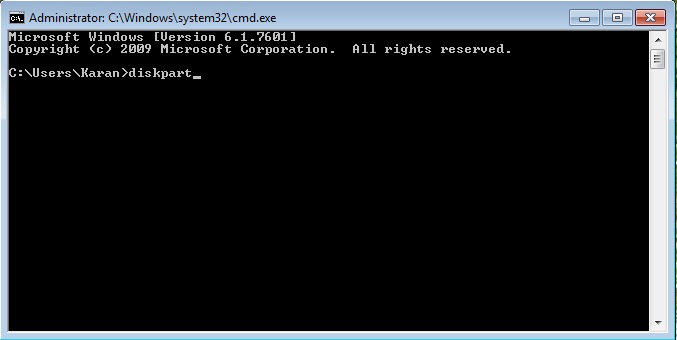
- Diskpart will start now. Now type list disk and press enter. Refer image below.
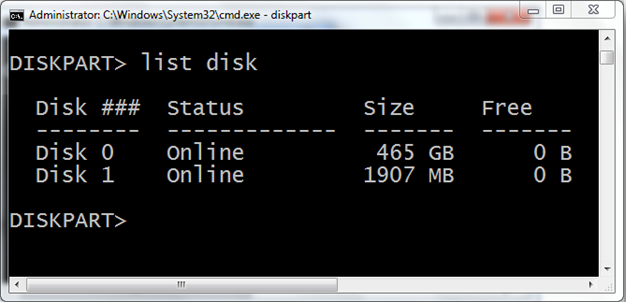
- Now it will list the disks connected. You have to select disk 1.
Type select disk 1 and press enter.
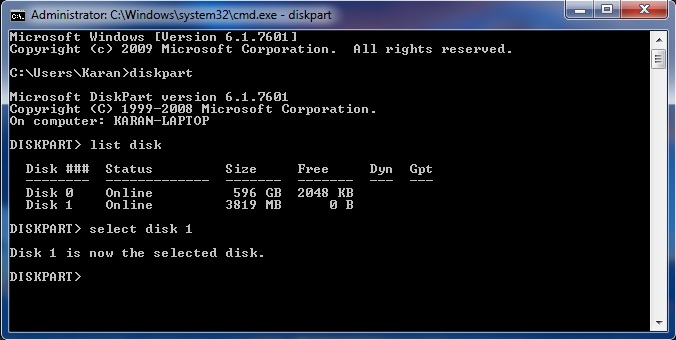
- Now we will remove write protection from usb drive.
type attributes disk clear readonly and press enter.
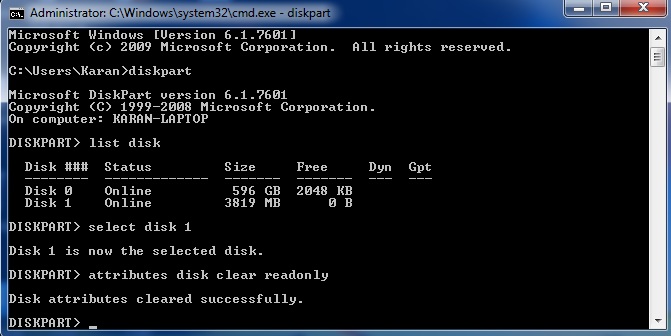
- Sometimes after you have executed the command, you have to remove and reinsert the usb, to remove write protection successfully.
- Now you have full access over your usb drive. You can copy,delete and modify all of its content,
In this way you have successfully remove write protection from USB drive. So its basically few commands. If you do it in the right way as mentioned above, then this method will definitely work out for you.
If you have any doubts regarding this method, then do post in the comment section below. I will be happy to help.




![Get Free Flipkart Gift card worth 500 INR [100% working]](https://technofall.com/wp-content/uploads/2020/11/Screenshot-2020-11-05-at-1.07.10-AM.png)
not working..
which step not working friend..
have u tried opening cmd as administrator…
It’s showing diskpart is not recogniozed as an internal or external command.
I tried opening cmd with administration
Please tell me which version of windows are you using because this is a default tool