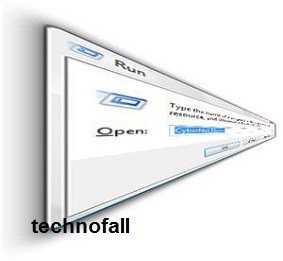Lock computer using USB flash drive
Do you leave your PC or laptop logged in for a short period and go somewhere else? Someone may just steal some important information from your machine. Want a security for your PC, when you leave it? You can lock computer using usb flash drive. This Flash drive will be like a key to UNLOCK…