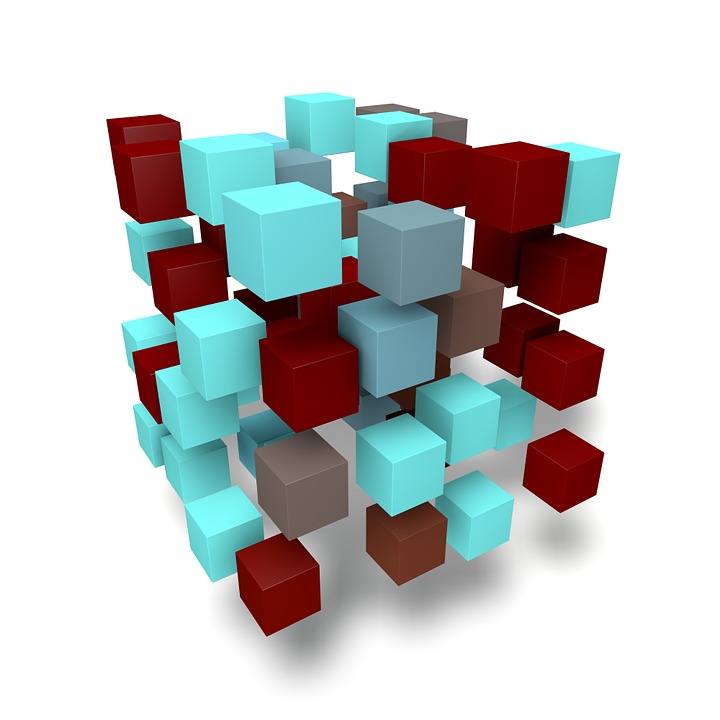How to Recover Lost Data from USB Flash Drive
Everybody in this digital age is busy in collecting, storing and sharing data. It happens a lot of times that you might accidentally delete something important from your storage device. Portable storage devices with less memory like USB Flash drive are often used for transferring small files. But using them frequently will result in accidents…