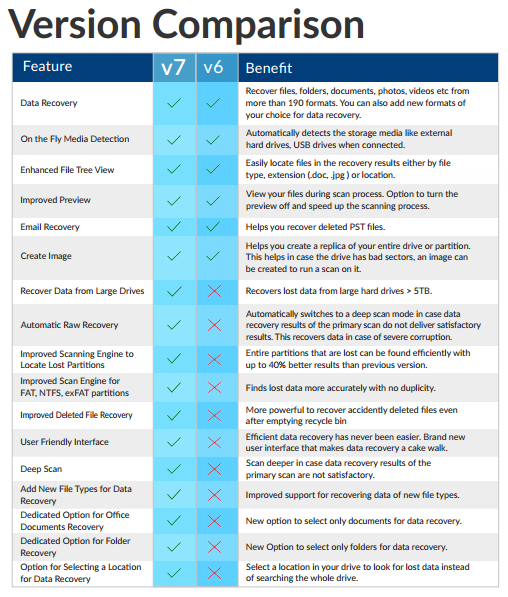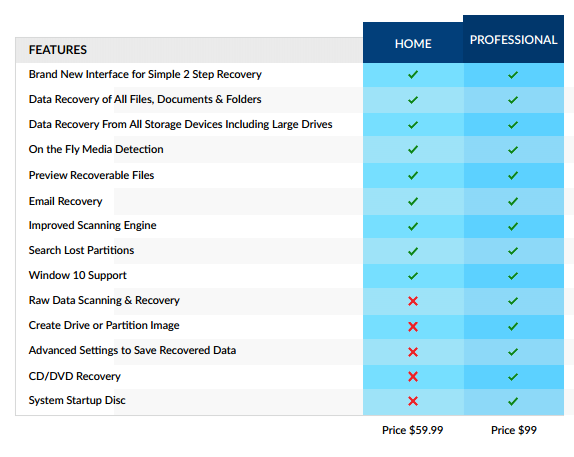Data is something that has become the most important asset in this digital age. Data is being relayed across huge network connection across the globe that is what we call the Internet. We the advent of IOT (Internet of things), everything is connected to the grid to send and receive data. But what if some of the important data on your machine gets lost or deleted? Is it gone forever? You can always recover it back using some software like Stellar Phoenix Windows Data Recovery.
Amazing Fact: Data loss statistics over the years reveal that 46% of data is lost due to hardware and software malfunction, 29% due to human error, 11% is lost due to software failure, 6 % due to virus attacks, 5% due to theft or power cuts and 3% due to natural disasters
What happens when you delete data?
When you intentionally or accidentally delete some important files from your hard disk or USB drives or any other storage device, the data is still present but it stops showing in the file explorer. This is true even if you delete some item from recycle bin. One chance of losing the data forever is if it is replaced or overwritten by some other data. So the first major step you need to take when you lose some data is, stop adding additional data on your storage device. Secondly, you can go ahead and use some software to scan for the lost data. Eventually when you find everything just recover it in some different location.
We will be reviewing a software called Stellar Phoenix Windows Data Recovery. This software is available in both free version and the paid version too. Let us first check out the steps to use this software.
Steps to recover data using Stellar Phoenix Windows Data Recovery:
- Visit this website to download the software – Free version. Check the respective operating system for the proper version.
- After downloading install the software on your machine. Launch it from the desktop icon or the start menu.
- The first thing that you will see is the section ‘Select What to Recover’. Here you can choose the type of data you wish to recover.
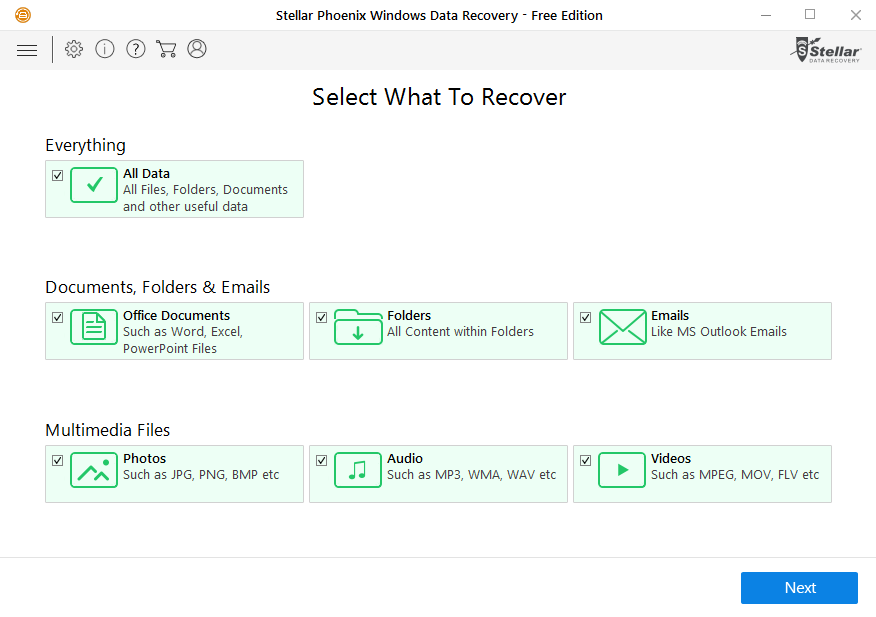
- Next you will see the connected drives that are the partitions and other drives. It all depends on the location of data from where it was lost. You can also recover data from USB drives or memory cards.
- Select the appropriate partition and click ‘Scan’. This will initiate the scan which can take time depending on the size of the drive.
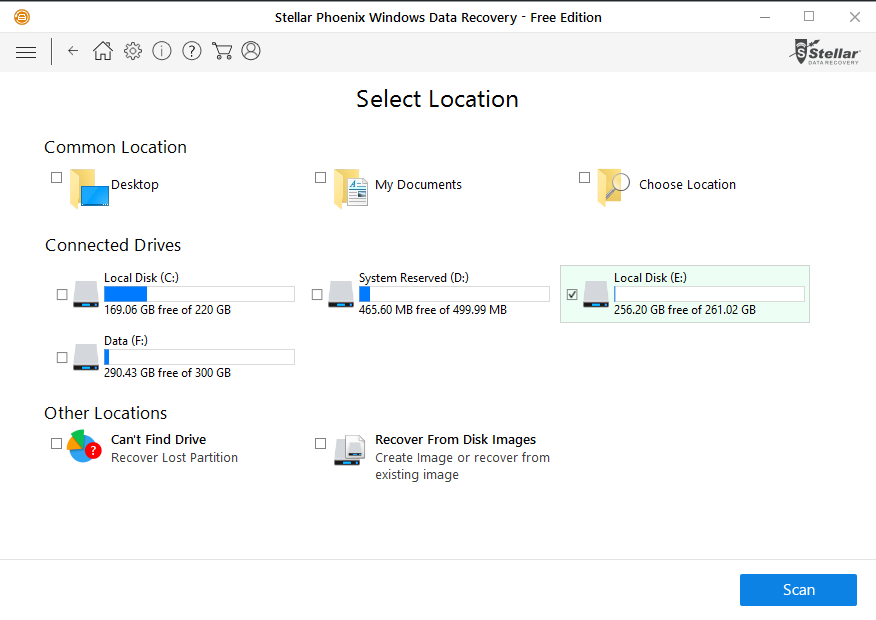
- If the normal scan didn’t work for you then you can go for ‘Deep Scan’ which will take more time but give better outputs.

- Other than that you can recover lost partitions and choose which type of data you want to recover.
- After you found the things you were looking for, you can start the recovery process by choosing some different location as the source.
In these 8 easy steps one can recover any type of data from most of the locations. One amazing feature about this recovery software is that it can also recover deleted emails if you use outlook client.
Features of Stellar Phoenix windows data recovery:
- Easy data recovery steps
- Recover data from: Hard drives – Internal and External, USB drives, Memory cards, CD/DVD
- Recover photos, videos, documents, files, folders, email
- Choose specific file type to reduce scanning time
- Create Image of partition to recover data
- Recover lost partitions
You can recover 1 GB of data for Free with the Free version of this software. In my case, stellar phoenix recovery worked almost every time and is genuinely one of my best choice when it comes to data recovery. The new version V7 has added a lot more new features which are way more better than the previous one. Now you can actually specify a particular location for scanning which was not the case before. The interface of the software also looks mature now.
If you are actually planning to buy the full version then here are the plans:
The full version won’t be having any limitations on the amount of data you recover. You can always create image of a partition and then recover data from that partition. If you have any doubts related to recovering data then drop it in the comment section below. I hope this will truly be your savior in the times of despair. Share your experience of using this software in the comment section below.