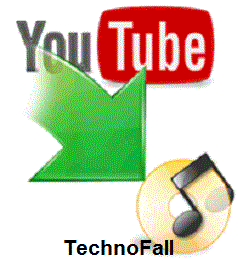Have you ever thought you can download a complete website on your hard disk and access it offline. Ya it is possible. All the images, layout and everything. No need for internet connection or anything to view next time. You may have downloaded a webpage, by right clicking and selecting ‘save as’ webpage complete. Now this saves the whole webpage. But doing that for every page manually may be inconvenient. So today using a tool, we will see how to download website on your hard disk. Imagine if you got internet connection for limited period, and you want to read whole website, then this method would be handy. So lets start.
Have you ever thought you can download a complete website on your hard disk and access it offline. Ya it is possible. All the images, layout and everything. No need for internet connection or anything to view next time. You may have downloaded a webpage, by right clicking and selecting ‘save as’ webpage complete. Now this saves the whole webpage. But doing that for every page manually may be inconvenient. So today using a tool, we will see how to download website on your hard disk. Imagine if you got internet connection for limited period, and you want to read whole website, then this method would be handy. So lets start.
How to download website on hard disk??
- First you will need a software named Internet Download Manager(IDM). Now many of you may be familiar with it, and may be using it too.
Download it from here - Now install it on your machine and launch it from start or desktop.
- Look out for the option named grabber in its panel. (Refer image below)
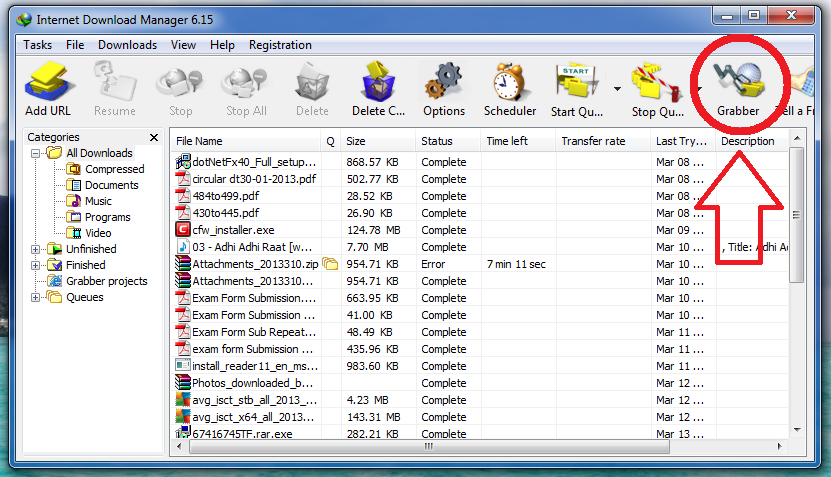
- Now click on it and a dialogue box will appear. Now enter project name, website URL which you want to download, and then in template select complete website. You can choose other option if you want to download only audio,video or images. Then click on next. (Refer image)
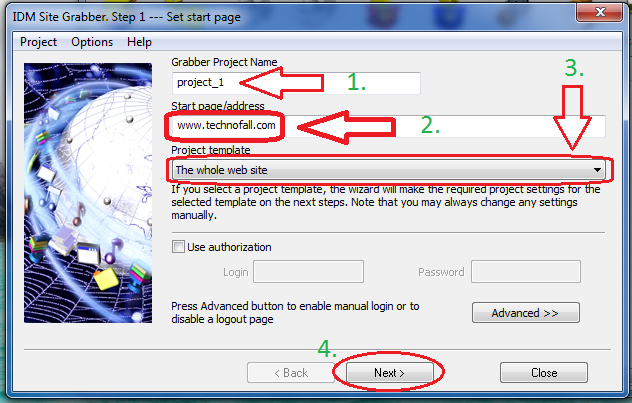
- Now you will have to choose location, where you want to save the whole website. And then click next.(Refer image below)
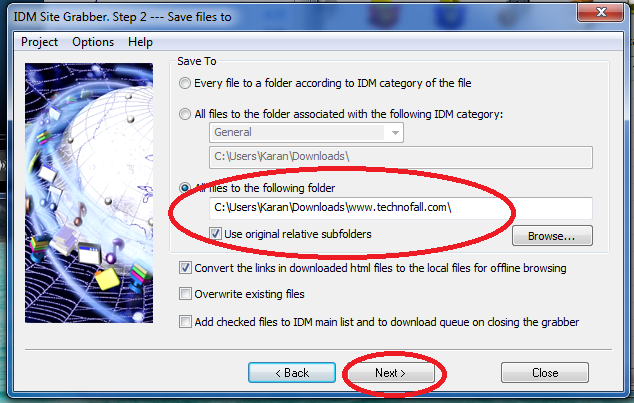
- Now select the explore whole site, for downloading whole website and click next.
- Again select ‘all files’ option and press next.
- Now the downloading of the website will start. It will take time depending on the size and the topography of website. Let it download.
- After completion, browse to the folder where you have saved the website. There will be many folders and at bottom a file named
sitename_default. For my case it will be technofall_default.
It will be a html file, and you can open in your default browser.
So in this way you can download the whole website and view it offline without an internet connection. Also as it is saved on your machine, it will load superfast. So no more loading problems too.
If you have any doubts regarding this tutorial, then do post them in the comment section below. I would be happy to help you.