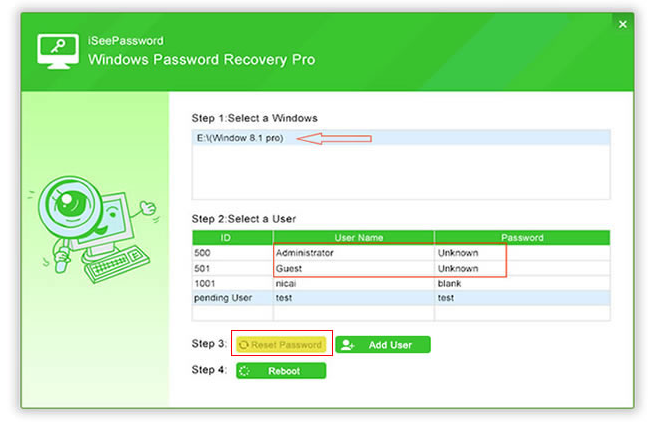Things being what they are, you overlooked your Windows 7 secret word? Hello, it happens. Should make extremely entangled passwords so they’re hard to figure yet at times we make them so confused that we overlook them ourselves.
Fortunately, there are a few approaches to discover a Windows 7 secret word that you overlooked. If there are other individuals that have accounts on your PC, one of them might be setup with executive level get to. Since those with manager benefits can deal with the passwords of the considerable number of clients in Windows 7, this individual would have the capacity to change your Windows 7 secret word for you from inside his or her record.
Part 1. Attempt to Guess the Windows 7 Password You Forgot
Try not to snicker! You’d be shocked how frequently this function. Before we bounce into some cutting-edge secret word recuperation strategy, make instructed surmises in the matter of what your Windows 7 watchword may have been. Since most passwords, even profoundly convoluted ones, are frequently propelled by the spots, individuals and things in our own and expert lives, you may have the capacity to goad your memory with a little exertion.
Could your Windows 7 secret key have had anything to do with:
1. a most loved nourishment?
2. your home or office address?
3. as much of the time dialed phone number?
4. something from your adolescence?
5. a most loved number or set of numbers?
6. your name?
7. the name of a companion, relative, or pet?
8. a friend or family member’s birthday?
9. a mix of any of the above?
Trust it or not, there’s an approach to reset your Windows 7 secret word with only the devices and programming you as of now have available to you. This is a clever little trap that anybody can pull off. The most noticeably bad you’ll need to do is boot from a circle or glimmer drive and utilize Command Prompt a couple of times.
Perceive How to Reset a Windows 7 Password for an entire instructional exercise. Considering the way that you likely don’t generally have a secret word reset plate or a moment executive on you PC, and you presumably as of now have a cerebral pain attempting to recall what you set your watchword as, this trap will be the answer for the clear majority of you
Part 2. Reset Windows 7 Password with iSeePassword Windows Password Recovery Pro
iSeePassword Windows Password Recovery is an utilitarian utility utilized for recuperating your lost Windows 7 secret word and include new client. It was developed by iSeepassword company. With this product, you can break your framework login secret word rapidly and effortlessly with a few snaps, regardless of which form your Windows 7 operational framework is. With it, you can:
Key features: iSeePassword Windows Password Recovery
* Remove Windows 7 secret word without information misfortune.
* Add new record to Windows 7 without logon.
* Reset Windows secret word for all Windows 7 PCs including desktop and tablet.
* Work Perfectly with CD/DVD and USB Flash Drive/Pen Drive
* Upheld OS: Windows 2000/2003/2008/2012/2016/XP/Vista/Win7/Win8/Win10(32 bit and 64 bit)
* Any issues about Windows 7 secret word recuperation programming can be explained auspicious and professionally.
Steps on How to Reset Windows 7 Login Password with iSeePassword Windows Password Recovery Pro
Step 1. First of all, you need to download and install the iSeePassword Windows Password Recovery pro on another working computer. Then insert a blank CD or a USB flash drive with a capacity of at least 1GB into your computer, it will take seconds to burn a USB or DVD password reset disk.
Step 2. Insert the bootable CD or USB flash drive you just burned into your your locked computer, then turn on or reboot your computer. And set your computer BIOS to let the computer boot from USB drive or DVD. Then once the program loaded, it will detect all accounts in your computer, just select the one you need and click Reset password button.
After resetting password, reboot your computer, then this time, you can directly enter your Windows system without typing password. If users didn’t clear the steps here, of course you can go to the office site to learn how to bypass Windows 7/8/10 password.
Part 3. Using a different User to Reset Your Windows 7 Password
You can use any administrator user to reset a password for other users (even other directors). First, you should make sure your user is the administrator. Therefore click on start -> type “CMD” -> right click on CMD and press “a” on your keyboard. This will try to run the program as an administrator. If the Windows opened up a new Window with “yes” or “no” options, click on “yes”. If you were denied access to this task, please follow the second option.
Now type the following:
· “Net user”: Shows you the list of users.
· “Net user [targeted username] *”: This command will allow you to change the targeted username password. Remember that the capitalization of the usernames matter. Also do not, include the brackets.
· Now type your password. Remember everything you type will be inputted but nothing is visible. Do not worry about it.
· Retype password and then you are done. You can login into the targeted user with new password.
Part 4. Hack Your Windows 7 Account with a Password Recovery Program
If you’ve taken a stab at speculating, there are no different clients on your PC, the last trap didn’t work for reasons unknown, and you are certain you don’t have a Windows 7 watchword reset plate lying around, at that point it’s an ideal opportunity to take a stab at something more confounded.
Windows watchword recuperation programs are programming apparatuses intended to recoup or reset/erase your Windows 7 secret word. They can in some cases be hard to utilize however if you genuinely have overlooked your Windows 7 watchword and you can likewise take after some straightforward headings, there’s a fantastic possibility that one of these projects will get you once again into Windows.
Still Can’t Find Your Windows 7 Password?
On the off chance that you’ve taken a stab at everything above, and that overlooked Windows 7 watchword is away for good, at that point you should play out a clean introduce of Windows 7 – a procedure which will wipe everything on your PC. It’s extraordinary and clearly dangerous yet in the event that you need your PC back, you’ll have to consider this choice.