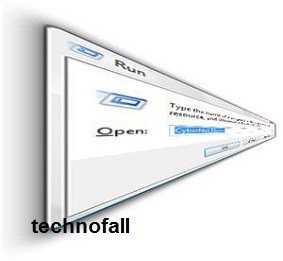List of run commands for windows
Run commands can be used to boost your working speed. Typing just few words will do your work. Like if you wanna open calculator than you have to go to start->programs->accessories->calc. But if you go by run command then you have to open run->type calc and press enter. This way is more easier then the previous one.…