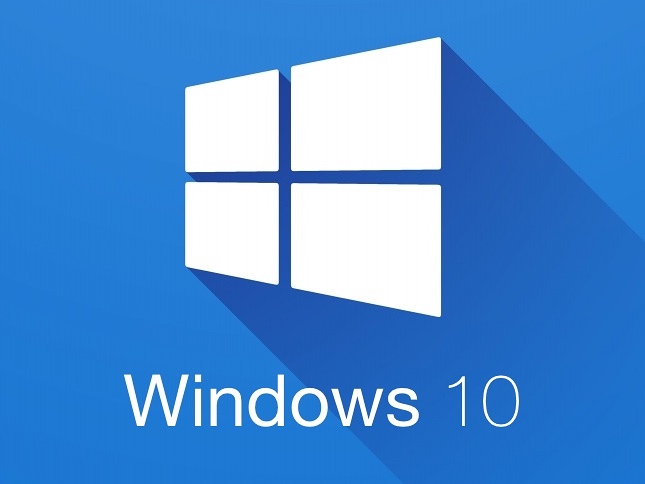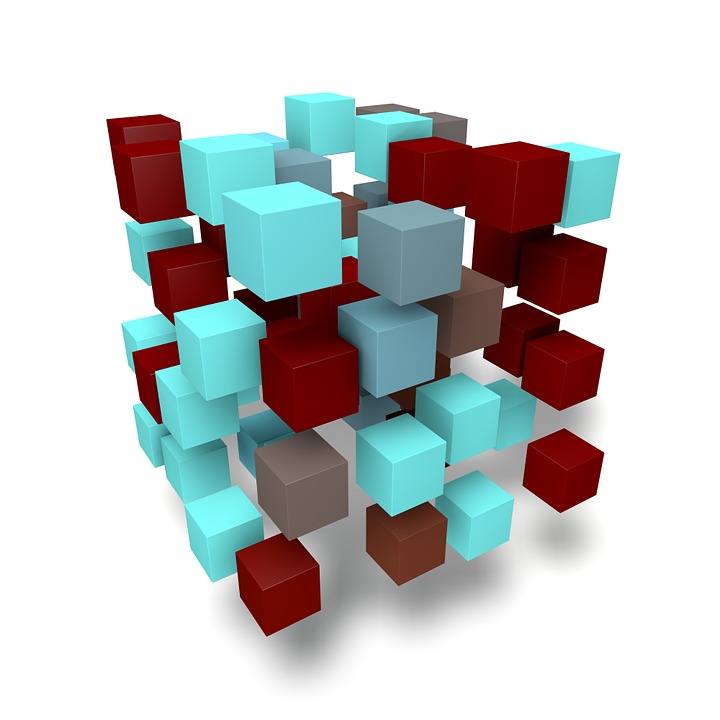Data recovery with EaseUS data recovery wizard
Take a moment and picture this scenario. For many, you won’t have to imagine it, but rather relive it. You want to clean up your computer or memory drive in order to recover some storage. Unfortunately, as you select and delete files, you accidentally delete files that you did not intend to. Also, because you…