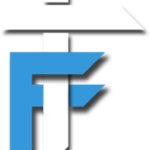What is Two Step Verification??
The first step of verification of an account is Username and Password. To add more security, an additional layer of authentication is introduced. In this type of security, you will get a code on your mobile via text or a mobile app that can be used only one time. So even if a hacker knows your username and password, he/she can’t access your account without the code. In our case Facebook will text you the code. On Facebook this feature is called as LOGIN APPROVALS.
ALSO SEE: Trusted Contacts new feature to recover hacked Facebook account
Problem in India
Facebook has introduced two step verification, known as login approvals feature in other countries except India. I don’t know the exact reason behind it, but some say it is due to population or something. Whatever the reason is, people of India are unable to enjoy this service. So here i am with this tutorial.
How to enable two step verification on Facebook in India??
I will show you the tutorial using chrome. In other browsers you have to search for the option were you can set Proxy settings.
- First select the browser which you frequently use to login into Facebook account. (I will show tutorial using chrome browser).
- Next go to this link and copy paste few IP’s (Country- Indonesia) and corresponding ports in notepad. (Prefer the one’s with fast speed and connection time).
- Next go to
- Now check on the option ‘Use a proxy server on your lan‘.
- We will need the IP address and port which you noted previously. Enter one of the IP and corresponding Port no. in respective columns and click ok, apply, ok.
- Now we are ready with a Indonesia’s IP, and we will sign into our Facebook account.
Note: If you face connection problems, keep trying different IP and port no’s till you get a connection) - After successfully signing in, go to this LINK. (Account settings-> Security)
- Click on ‘Login Approvals‘. Now check the option ‘Require a security code to access my account from unknown browser‘.
- After that click “Get started“. Now it will show your mobile number, where you will get the code. Confirm it or change it. Next click continue.
- After a few seconds you will receive a code on your mobile, that you have to insert in the box to verify your mobile number.
- After verifying you are done. Now again go to chrome settings and uncheck the option ‘Use a proxy server on your lan‘.
In this way we can enable two step verification on Facebook in India. So now whenever you login using a different pc, you have to insert the one time code.
In the same way you can do in Mozilla Firefox too.
Video TUTORIAL
Proxy settings in Mozilla Firefox:
- Click on Mozilla–> Options –>Options.
- Next go to advanced Tab, in that network tab –> Settings.
- Next select “Manual Proxy configuration“. Enter the IP and corresponding port and then click OK.
- After this you can refer the same steps which we have done above using Chrome.
Also you can use Google Authenticator mobile app available for Android, Iphones, and Windows phone. It will generate the code for you that changes every 30 seconds.
To configure it on Facebook. Go to -> Account settings–> Security–> Code Generator–> configure it accordingly.
IF you have any DOUBTS or questions regarding this tutorial, feel FREE to post them in the comment section below.