Keeping all your data offline is one of the best things to do when security is the concern. But offline data has location access restriction. Plus if the only copy of data gets corrupted or deleted then you are in some serious trouble. Many times it may happen that your most trusted personal machine might fail you. Because of some reason the data might get deleted or corrupted. Accidentally you may format the whole hard drive or a single partition. In such case, the data is not really gone. So today we will see how to recover data from formatted hard drive using EaseUS Data recovery wizard software. Before that let us understand a few basic.
What happens when you format hard drive?
Now this seems like a crazy thought that someone would actually format his/her hard drive accidentally. But trust me, for people doing some real experiments like dual booting, they might end up with formatted hard drive or a partition. I once deleted a partition accidentally and they didn’t even ask for confirmation before deleting every inch of data. So when you actually delete partition or format hard drive, the data is present but the address pointer is removed. So we cannot see the data. Unless and until you replace the old data with new one, hard drive recovery is very much possible. You can use various tools and software but in this tutorial we will use EaseUS Data Recovery Wizard which is a free software and works great.
Quick tip: As soon as you lose some data, don’t paste any data in the same location. There is a chance that you might replace the old data making it unrecoverable.
How to recover data from formatted hard drive?
- Download data recovery software free from this link. EaseUS Data Recovery Wizard is available for free.
- Next install the software depending on the operating system you have – windows or mac.
- The steps to install it are pretty much simple and won’t take much time.
- After successfully installing the software, launch EaseUS data recovery wizard.
- When you first open the software, you will find a screen asking you to choose a location to recover data from.
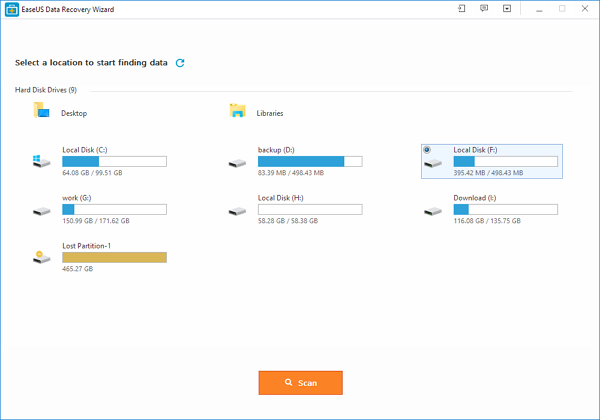
- If you have formatted the whole hard drive, then connect it to some other PC and install the software in that PC.
- You can recover data from formatted partition or USB drives or SD cards too.
- After choosing the location of data to search in, click ‘Scan’.
- Depending on the size of partition it will take some time. After scan is complete, results will be shown with files that can be recovered.
- If the results are according to what you were expecting then you can go ahead and recover the data.
- Remember one thing that the destination of recovery files should be different from where it was lost. If you recover the data in the same location then you might overwrite the remaining lost data and create a big mess.
- Many times you may not get expected results with quick scan. So this time you can use the ‘Deep Scan’ option to search in depth. This will surely take much more time than quick scan.
- Deep scan will actually perform good and recover almost all your data. The time is worth the wait.
- After that remember to press recover and choose different location to recover files.
So in this way you can recover data from formatted hard drive. If the process of scanning took much time then you can save the results and recover everything any other time. But it is not wise to wait too much to recover the lost data.
Features of EaseUS Data Recovery Wizard:
- Easy Installation
- Recover data from multiple sources hard drive, USB drives, memory card, digital devices etc
- Recovering is possible even if the files were formatted, accidentally deleted, hard drive failed, system crashed, virus attack, partition loss etc
- Support for Windows and Mac
- Import export scan results to recover data later
- Bootable media with Pro+ WinPE version
EaseUS Data recovery wizard has a very clean interface and the software knows what it is mean to do. It has one main goal of recovering which it does very well. Though the deep scan took some time but worked great. You can always go for paid version if you want to recover unlimited data. So this is how to recover data from formatted hard drive. If you have any doubts then post them in the comment section below.