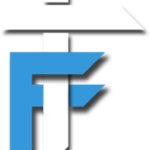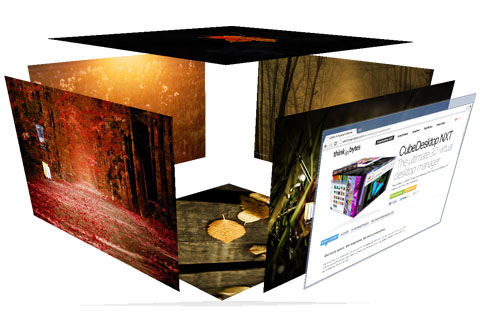Hello friends.. Today we will learn to customize our boring desktop. Also we will make the task of multitasking even better. We will use six desktop in windows simultaneously. You can set different icons and wallpapers on each desktop. This works with XP, windows vista, windows 7, windows 8. So let’s get started without much boring talks.
How to use six desktops in windows???
- First we will need a tool/software. For this i will use a utility name CubeDesktop.
- So to download refer the link below. You will get a trial version from the link below.
Click here to download (check the software requirements here) - After downloading simply install the software on your PC/Laptop.
- Now launch the software from desktop icon. It will initialize and then start.
- You will now see the software running in your tray.
- Now there are some shortcut keys through which you can see all the desktops in cube, carousel, explorer etc shape. We will see one by one.
3D-Cube – Press F11
3D desktop explorer- Press F7
3D desktop Flip-Press F8
3D desktop carousel
You can also zoom in and zoom out using down and up keys. Also you can shift desktop using left and right arrow keys.
In the above images i have used the same wallpaper for all desktops. But you can also use different wallpapers for each desktop. Also there are many options through which you can configure and enhance your experience.
You can select eight hot corners which will do the task, which you will assign.
Just right click on the cube icon in the system tray, then select show options.
I hope you will try this out and you will find it interesting. Also they have advanced version of this software, which you can download it from HERE and give it a try yourself.
If you have any doubts regarding this, then do post it in the comment section below.
Also JOIN US on