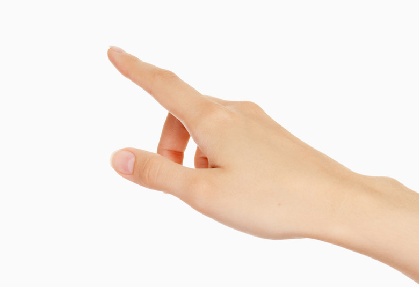
Requirements
- Windows OS (xp,Vista,7, or 8)
- Webcam
How to control mouse using gestures??
- First we will need a software named Camera Mouse.
Download it from HERE - After downloading, install the software and launch it. If it is not working then, you may also need .net Framework 3.5.
Download .net Framework from here - After successfully installing it. Run it.
- Now in this software we have choice of choosing the part through which we are gonna control mouse pointer. So in the image, below i have choosed my nose. So just click on nose and the green box will appear on it, like in the image below. Also take care that, there is enough light when you are using this tool.
- Now you can press F9 or ctrl or wait for 5 sec to start the tool. After starting you can just move pointer using nose.
- The next step is clicking. So go to settings-> and check the box “CLICKING” and “enable double clicking”
- Now whenever you are operating mouse and you wait for 1 sec anywhere on the screen, the pointer will single click.
- For double click, you will see a icon of double click below your image. So move your mouse pointer to that tab and single click. Then double click will be enabled. Now go to the icon where you want to double click and wait for 1 sec.
- Also for continuous using, you can pin this software so that it wont disappear on opening of new window. To do this, you have to click on an icon present to the right. Refer image below.
- Now after pinning the window, it will become smaller and will remain on the screen even after opening of any new window.
- Now in this tutorial i have used my nose to control pointer. You can also use hand like i have discussed in the start. For that you should have a uniform surface or wall behind you. Then raise your one hand and select it, so green box will appear on it.
Refer the image below. I have used tip of my hand. - Similarly you can select any part of the body to control mouse pointer and experiment. It is still a basic software and not advance like the xbox, but it is still Fun.
- Also if you have any doubts regarding this, you can comment below or view the pdf manual.
Download pdf from here
So this was the trick. Please share it with you friends and family if you like this trick. For more such tricks stay Tuned..