 We all use torrent for downloading movies, games etc. It is the best source for downloading big files like HD movies. For downloading using torrent we use various clients like utorrent, bittorrent etc. The problem with this downloading is, we have to every time keep a watch on it, and stop it, after the downloading has completed(inorder to stop seeding).Also there can be a case where we have 2 things to download, and after completion of 1st we have to resume 2nd one. Now in this case we can’t be around our PC/Laptop the whole time. So we need a remote through which we can view and control downloading. So today we will how to remote control torrent downloading from anywhere. For this we will use two methods. The first one will be using browser, where we can view and control torrent downloading from anywhere. The second one will be using a mobile application. So it will let us view and control downloads even we are outside our home. Now these both methods will require internet connection obviously.
We all use torrent for downloading movies, games etc. It is the best source for downloading big files like HD movies. For downloading using torrent we use various clients like utorrent, bittorrent etc. The problem with this downloading is, we have to every time keep a watch on it, and stop it, after the downloading has completed(inorder to stop seeding).Also there can be a case where we have 2 things to download, and after completion of 1st we have to resume 2nd one. Now in this case we can’t be around our PC/Laptop the whole time. So we need a remote through which we can view and control downloading. So today we will how to remote control torrent downloading from anywhere. For this we will use two methods. The first one will be using browser, where we can view and control torrent downloading from anywhere. The second one will be using a mobile application. So it will let us view and control downloads even we are outside our home. Now these both methods will require internet connection obviously.
How to remote control torrent downloading??
Before using any of the methods, you will have to activate the remote feature of your torrent client, so that you can access it from anywhere. Follow the steps given below, and i am using bittorrent client for tutorial.
- Start your torrent client.
- Now go to options->Preferences.
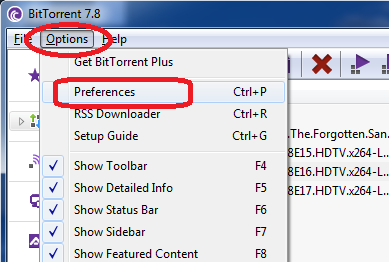
- Now select remote from the left panel.
- Now check ‘enable bittorrent Remote access’. Enter any computer name you want and also give a password.
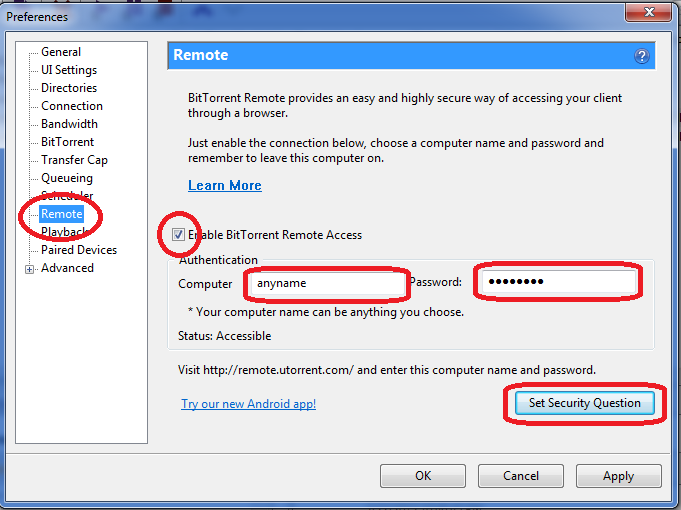
- Now select, ‘Set Security question’ and enter the ans of your question, click ok.
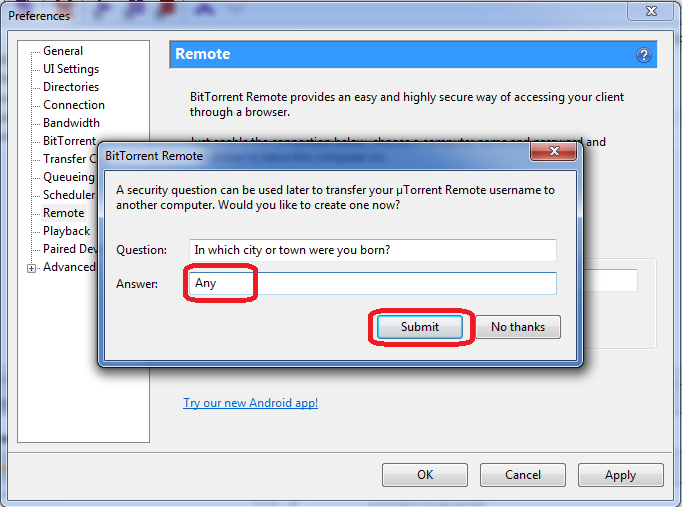
- When everything is done, click Apply ->OK and now your client is ready for remote access.
Now for accessing the client remotely we cab use two methods as discussed above.
Method 1: Using Browser
- For this you will need a computer with internet connection. Now open up and browser of your choice and enter URL as http://www.remote.utorrent.com or http://www.remote.bittorrent.com
- Now if i go with 1st link, you will get somewhat like this.
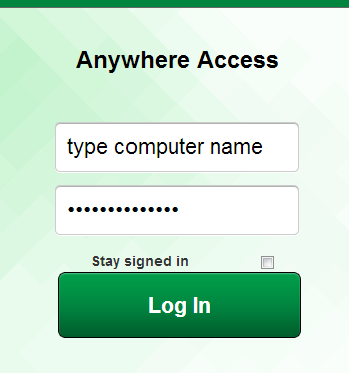
- Just enter the computer name and password mentioned before and log in. Now you will find your whole torrent client in the browser itself.
- You can Start,Stop,Pause downloading, and also Add new files to the queue.
This method was using the browser. Now we will discuss the second method using a mobile app. For that your phone must be android or windows. I am not sure that App Store(iDevices) also has this app.
Also SEE: How torrent downloading works and how to increase the speed.
METHOD 2: Using Mobile APP
- First download the app according to the OS supported by your phone(Android or Windows).
Download the app named utorrent remote or bittorent remote, from your resp store.
For Android click here
For WIndows click here - Now after downloading simply install it and launch the app.
- Again you will see a login screen, enter the computer name and password as made previously.
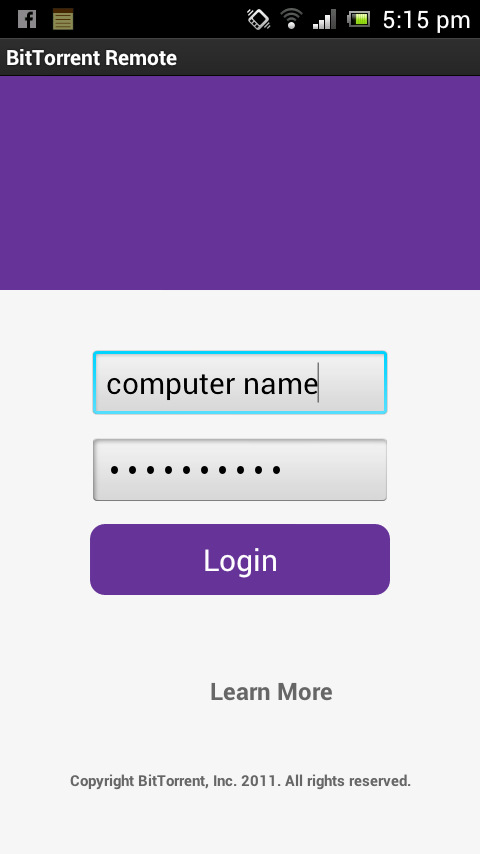
- Now click on all and select any torrent which is downloading.
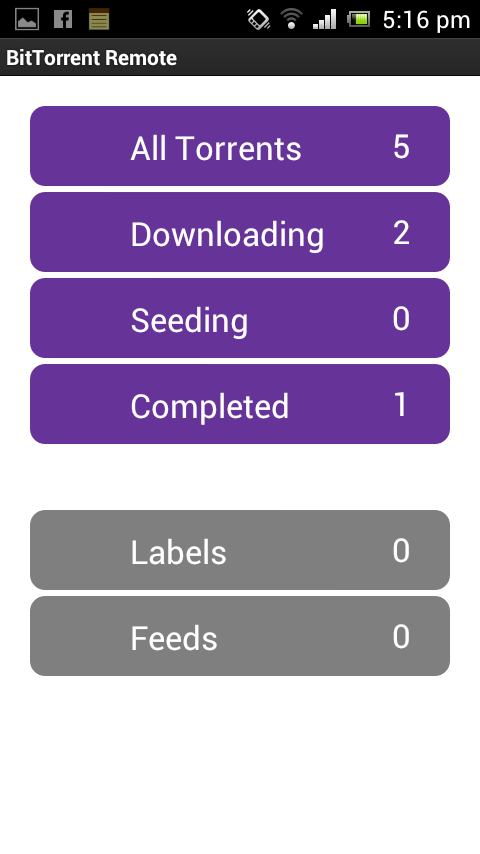
- There is a bug in the app that in some phones, the buttons appear to be blank.
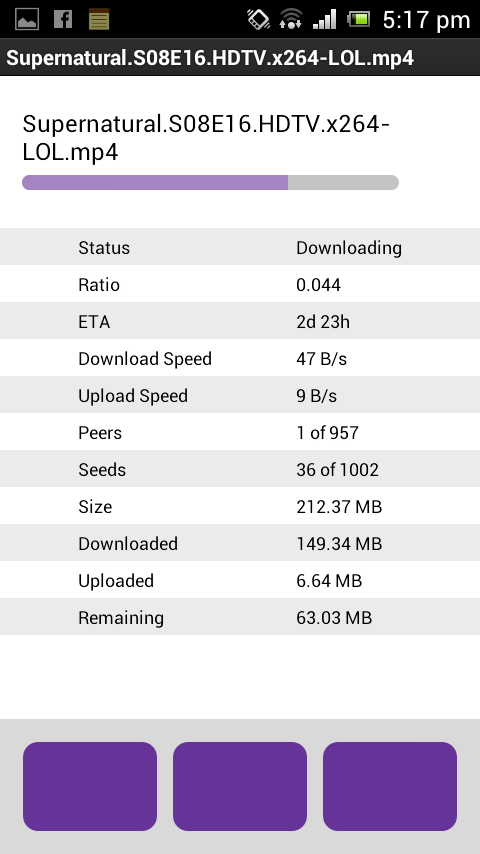
- So for that i have marked the buttons for you. Refer image below.
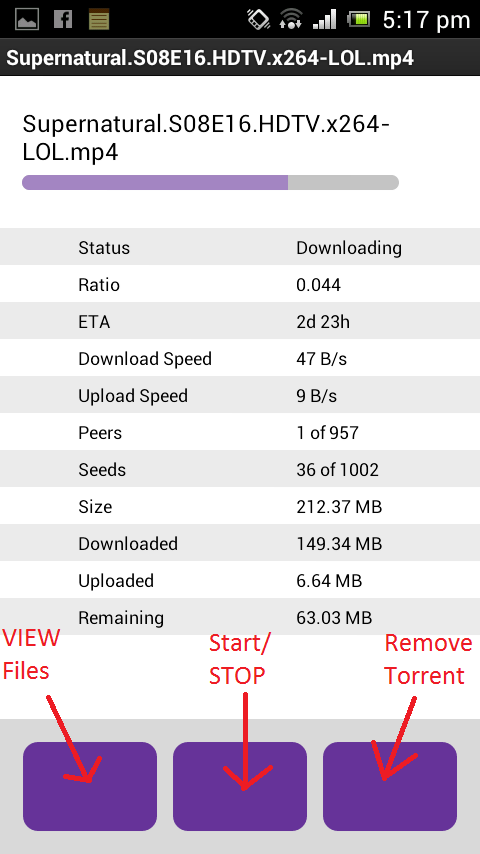
- In this way you can view and control torrent downloading using a mobile app.
These were the two methods to remote control torrent downloading, 1st using browser , and the second using mobile app.
If u have any doubts regarding these methods, do post in the comment section below.




