Everybody in this digital age is busy in collecting, storing and sharing data. It happens a lot of times that you might accidentally delete something important from your storage device. Portable storage devices with less memory like USB Flash drive are often used for transferring small files. But using them frequently will result in accidents which involve data loss. But is the data really gone forever when deleted? Well, the answer is no if it is not overwritten by some other set of data. So today we will see how to recover lost data from USB Flash Drive.
Before we move ahead with data recovery part, let us see what happens when you delete data from USB flash drive. Even if you press “Shift+Del” which is the command for permanently deleting data in Windows operating system, it is not shown anywhere on the system. But the data still remains in the memory of the storage device. If you copy paste some other data on that USB drive, then the old data is replaced with the new one. Only then it would be difficult to recover it. So the first thing you need to do when the data gets deleted is, do not copy any other data in that storage device. There are many software available for flash drive data recovery out of which we will be using Wondershare Data Recovery. This software is a paid one but you can surely try it for free(up to 300MB data recovery).
Wondershare Data Recovery features:
It has some excellent features and modes that will help you recover data in different conditions. The software is available for two operating system now Windows and Mac. The system requirements for running Wondershare Data Recovery is very low, that means it can be used across any kind of hardware. Data loss due to deletion, formatting, inaccessibility, corrupt partition, unexpected power off, factory reset without backup etc. can be recovered using this software. Almost any kind of data let it be documents, image, video, audio, email, archive etc. are supported. Apart from that data from computer/laptop, memory card, digital camcorder, hard drive and Flash drives can be retrieved.
Recovery modes of Wondershare Data Recovery:
- Wizard Mode: For all those who are trying out the data recovery process for the first time can choose this mode. Wizard mode will ask you some questions that will help you recover data faster. This mode works efficiently for a layman with less technical knowledge.
- Lost File Recovery: Using this mode one can recover data with original file names and path which is a feature that you might not get in every data recovery software. This helps to restore things back to their original state.
- Partition Recovery: This mode will help you to recover data from deleted, lost, damaged, formatted, and resized partitions. Doing experiments with partition can sometimes cost you loss of huge amount of data depending on the size of the partition.
- Raw Recovery: This mode can help in situations of virus/trojan attack wherein the file system is all corrupted. So you can run a scan on raw hard drive which will provide you with preview of all the files that can be recovered with one-click.
- Resume Recovery: Resume recovery can be extremely helpful when the size of the storage device getting scanned is huge and takes a lot of time. So you can perform scan and recover process in parts by saving the scan results and then resuming the search from where you left off.
So let us check the steps on how to recover data from USB flash drive. The steps will make the whole data recovery process very easy.
How to recover lost data from USB flash drive?
- Download the software from the aforementioned link with respect to the operating system you are running.
- Install it on the system and then run it. After you first launch the software, it will ask you to enter license code so you can skip that and try the software for free.
- The Wizard mode is the default mode that is launched, so you can switch to standard mode.
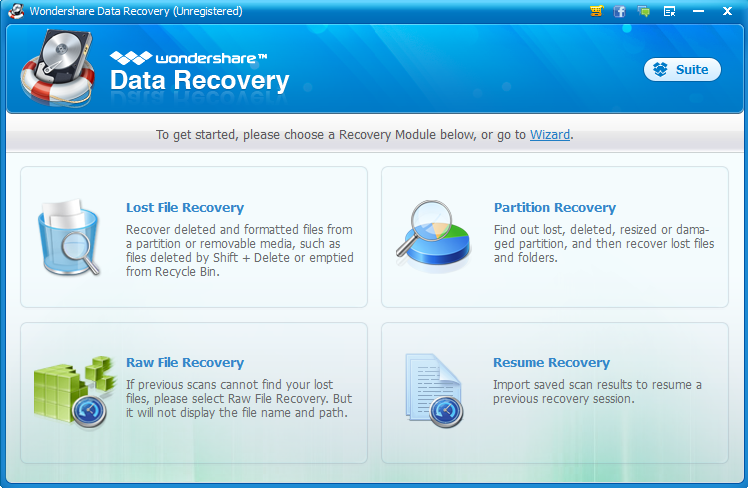
- In that choose Lost File Recovery mode to recover data from USB flash drive.
- Make sure that you have connected the USB flash drive from which the data is to be recovered.
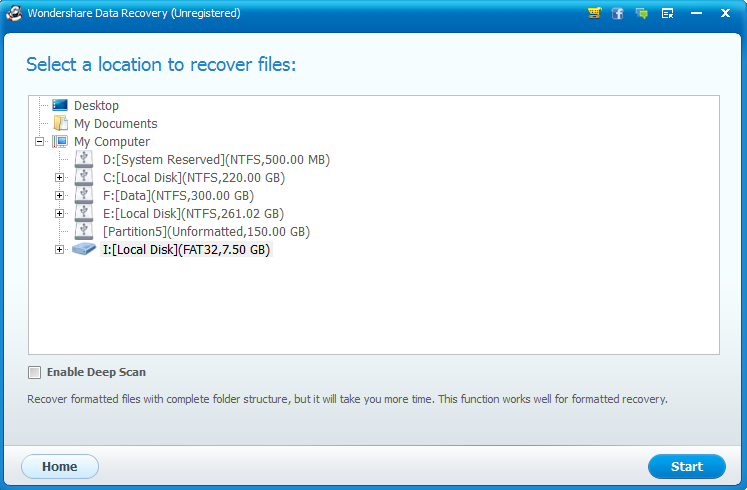
- Choose the proper location and check the deep scan option.
- After the scan is completed, it will show all the files that can be recovered.
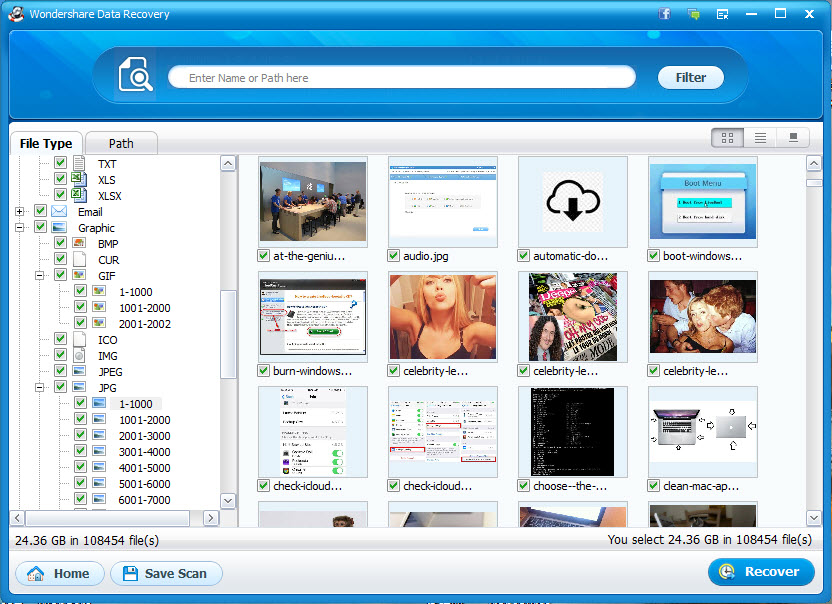
- You can choose the files and press recover.
Conclusion:
Make sure that you choose a different location for recovering the data and not the same one from where the data was deleted. The software works in the best possible way and shows promising outputs. The process is quite easy and fast even for a person from a non-technical background. So now you know how to recover lost data from USB flash drive. If you have any doubts then please post them in the comment section below.





Hello, every time i used to check web site posts here in the early hours in the morning, because i enjoy to find out more and more.