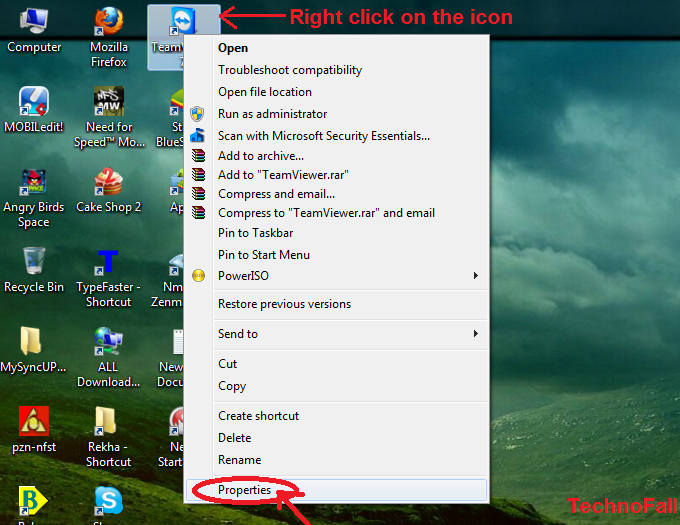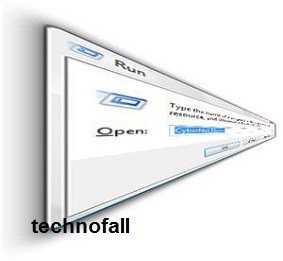We all use different applications, programs in our PC/laptop. There may be some of the programs which you are using frequently. So either you create icon of that program on desktop, or you pin it to the start menu to get faster access. Have you ever thought that there is still a faster way to access those programs. You can create shortcut key for application as per your choice. Next time whenever you want to open that application just press the shortcut key, and the program will open up in seconds. This would improve your work efficiency.
How to create shortcut key for application??
We are not going to use any additional software, but there is a inbuilt method in windows to do so. We will make shortcut for TeamViewer application.
- First right click on the icon-> Then click properties. (Refer image below)
- Now you will come across a dialogue box like below. In the shortcut tab, you can see a option for a shortcut key.
- Now click on the box of shortcut key, and then press any key you want as shortcut. Here I have used T for teamviewer. After selecting the shortcut key press Apply-> Ok. (Refer image below)
In this way you can create shortcut of any program easily. Now next time just press the shortcut and the application will be launched and see how you can surprise your friends and colleagues.
If you have any doubts post them in the comment section below.